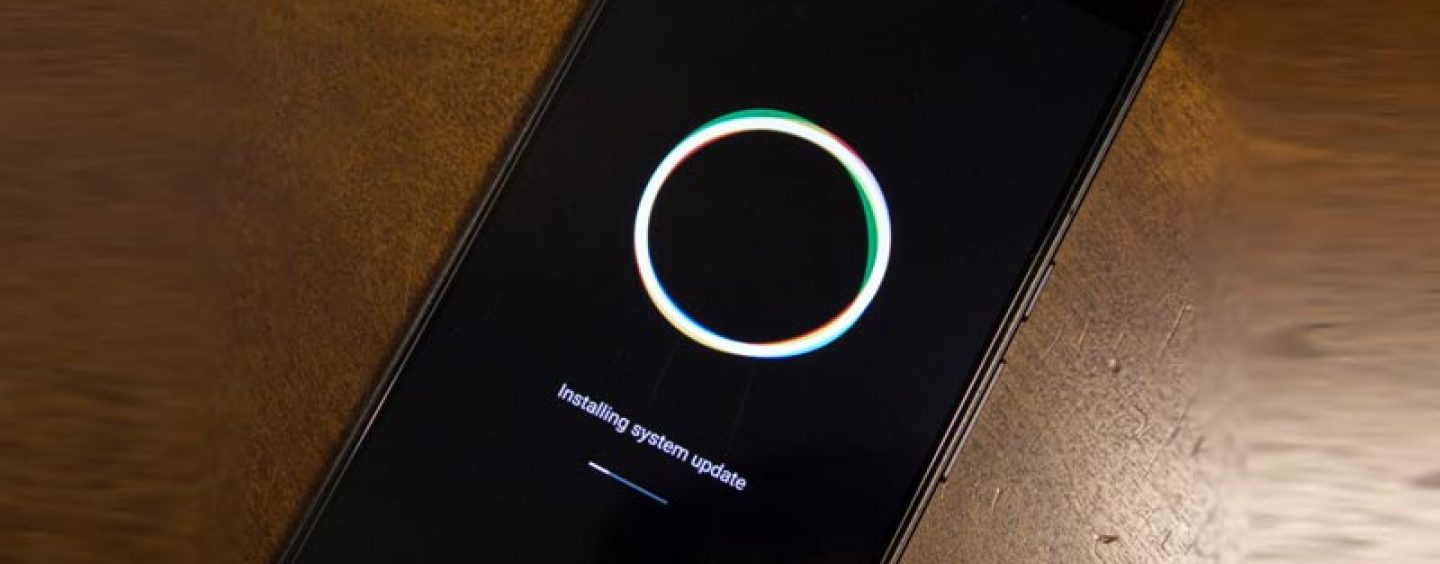Initially, as early as mid-2016, tech giants Google-provided updates on the specific timeframes that Nexus devices would stop receiving the latest Android version updates. However, today, Google is back at it again. They have released the latest security updates for all Nexus and Pixel devices. This comes as an aid to many users who were suffering and exposed to various risks and cyber-attacks. The update available will fix numerous security issues and bugs in these devices.
Android Security Patch Details for May 2017
The critical vulnerability that allowed hackers to access and execute remote code on the targeted Android devices has been termed as the most severe security issue according to Google. Therefore, the security update targets blocking this channel. Whereas the updates are still at their conceptual stages, the Tech giants have provided both over-the-air and factory image forms of the security patches. The updates are available in two security patch level strings. The first one, security patch level 2017-05-01 (partial) eliminates all the vulnerabilities up to the 1st May. The second level string, 2017-05-05 (complete) ensures that all issues up to the date 2017-05-05 have been addressed.
Google’s main point of concern was remote attacks. Hackers could attack remotely any Android device by executing malicious codes through multiple mediums. However, after the release of the partial level string, Google has not recorded reports of active customer exploitation. Source code patches that addressed the issues were set to be released 48 hours to the Android Open Source Project (AOSP).

Just to mention, the devices that received security updates and their respective build numbers include:
- Pixel XL: N2G470
- Pixel XL (Deutsche Telekom): N2G47T
- Pixel XL (Verizon): NHG47L
- Nexus 6P: N2G470
- Nexus 5X: N2G470
- Nexus 6: N6F27C
- Pixel C: N2G470
- Nexus 9: N4F27B
- Nexus Player: N2G47R
Having said that, manually updating your Nexus or Pixel device is quite easy. Especially now that Google provided the OTA images, your system can be simply sideloaded. The step to step guide on updating the security patches is as follows.
Steps for Manually Updating Your Pixel or Nexus Devices
To begin, Nexus is a model of Android tablets and mobile phones that were developed as a result of Google and other hardware manufacturers partnership. This program enabled developers to acquire 100% stock on Android experience. However, Nexus line was discontinued by Google in 2016 in support of Pixel. On the other hand, Pixel was a Google’s attempt to achieve the status of a firm that sells and retails phones as well as have more authority over what is on the devices.
Before proceeding with side loading Android Updates, ensure that you are familiar with the working process of Android Software Development Kit (SDK) and Terminal or Command Apt for Windows. This is because your phone may be exposed to extensive harm if anything goes wrong during the process. With that said, below are the steps.
Step 1: Usb Debugging and Enabling Developer Setting
To accomplish this, go to Settings, about Tablet/Phone then Build number (tap 7-times till the dialog box popping there indicates that you are currently a developer). You should then return to your Setting menu, Developer options, turn on developer options and USB debugging. The next step involves plugging your phone or tablet into a computer and okay permits USB debugging in the dialog box that will appear.
Step 2: Unlock Your Bootloader

Pixel and Nexus devices have boot loader that needs to be unlocked to allow manual flashing of the software. To boot your bootloader, either manually turns off your device holding the power and volume down buttons or enter these commands into the terminal/command prompt. To check if the device is connected to the computer properly, run the command {./adb devices}. If strings of characters returns, you are ready to go. On the bootloader list of options, enter this command {./adb reboot bootloader}.
Following this, several things will be listed at the end of the list. Among them includes Lock state of your device. Always ensure that your device remains locked.
Step 3: How to Flash the Stock Firmware Photo/Image?
With your bootloader unlocked, it is the best time to flash firmware. Proceed to the Factory photos/Images page and find system images. Ensure that you download some of the latest images available. Always ensure that your bootloader is unlocked and your device is transmitting information properly with your computer. If everything is set, flash the apprised boot loader. Now, your device will automatically restart and boot up.
Also Read: Google Has Launched New AI which Directs You Without Talking To Cloud
Conclusion
Getting the latest updates on your device, be it Nexus or Pixel can be daunting at the first instant. However, if you have a better understanding of these technological aspects, this should be easy to you. The whole process becomes second to nature once you have done it several times. Besides the procedure highlighted above, you can get the latest updates by flashing an OTA update image directly. Though quite challenging, it is undoubtedly the easiest approach. Fortunately, for Nexus devices, getting back into a working order if the updates are installed incorrectly is extremely easy.