From time to time random items may pop up in your photos, despite your best efforts to avoid them. The fact of the matter is that unless you’re shooting in a controlled studio setting, the possibility of random objects or even people wandering into the frame is always going to be there.
The good news is that if you are able to edit your photos, you can actually remove any random elements that you feel shouldn’t be present. In doing so you will be able to directly improve the composition of your photos, and could make it look much better as a result. Assuming you’re interested in that, Movavi Photo Editor will supply you with an easy way to get it done.
To remove person from photo or any other type of element, just launch Movavi Photo Editor and open up the photo that you wish to edit. That can be done by either click on the ‘Browse for Images’ button or by dragging and dropping the file into the main window of the interface.
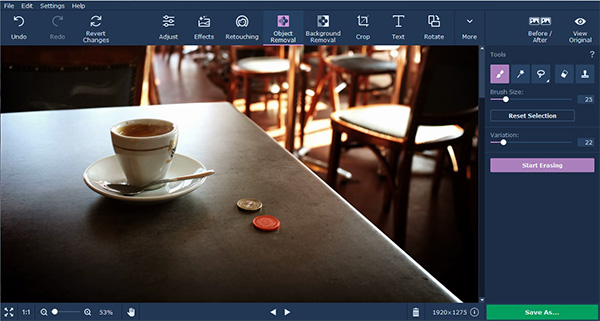
In any case, once the photo has loaded, look at the top section of Movavi Photo Editor’s interface and select the ‘Object Removal’ tab. A new panel will open up on the right, containing the tools that you need to remove any element you want.
Start by clicking on the ‘Selection Brush’ tool and use it to mark the element that you want to remove. If you have difficulty, you could try the ‘Magic Wand’ or ‘Lasso’ that are in Movavi Photo Editor as well, and can use the ‘Selection Eraser’ to delete parts of the selection that you aren’t happy with. When you’re satisfied that the object has been marked properly, click ‘Start Erasing’ to remove it.
Sometimes despite your best efforts, there may be imperfections left behind that detract from the photo. Fortunately, Movavi Photo Editor will give you the means to fix them with the ‘Stamp’ tool that will let you copy any other part of the photo and paste it over the imperfections.

After you’re done, click ‘Save’ to save the photo in any image format. Before that however, you may want to try some of the other features in Movavi Photo Editor that could help you to improve your photos in various ways. More specifically you could use the features that are present to enhance the photo quality, apply filters and effects, add customizable captions, transform the frame, touch-up portraits, replace the background, and much more.
See also: Turning Photos into Engaging Slideshows with Movavi Slideshow Creator
Between all these different features, you should be able to really bring out the best parts of your photo, improve it where necessary and fix any issues that crop up. Certainly, now that you can remove any unwanted elements, you will be able to improve the composition by leaps and bounds. All that you need is a bit of creativity, and Movavi Photo Editor will help you to realize the vision that you have for your photos.





